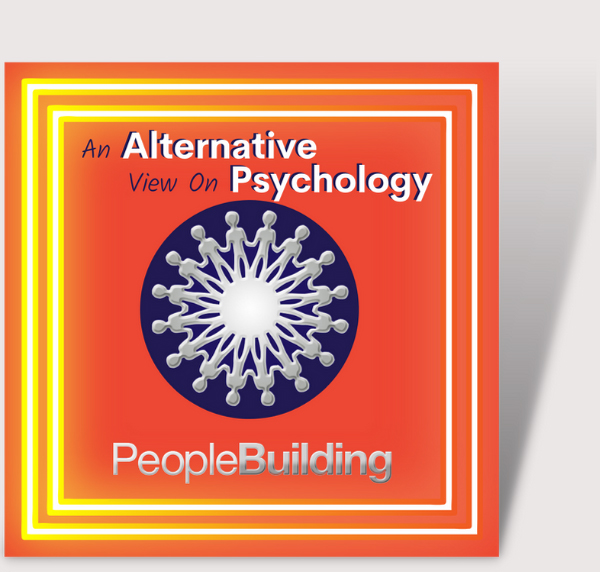Your Zoom link will be sent to you via email – please check your spam folder if you do not see it within an hour and be sure to preregister and download the Zoom app if required to do so.
Tips for Your Online Training
A good internet speed is around 11mbps. To check yours go here:
https://broadbandtest.which.co.uk/
If you have a limited internet connection:
- Make sure other people are not streaming your internet at the same time as you are attending your online sessions
- Move closer to your router
- Consider using a wired connection to your router with an ethernet cable or using a 4G connection instead.
Use headphones to help limit distractions.
Make sure everyone in your household knows when you will be busy and when you will be free again.
Close all other internet tabs when in session and pop your phone on silent.
Switch off notifications on your computer (on a mac click the 3 lines in the top right corner and scroll up. There is a slider for notifications.)
Be patient and stay calm. There will be blips but all of the sessions will be recorded so you can always catch up later if you miss a few minutes.
Do have a notepad and pen available.
You will need to have a computer with a webcam to fully participate in this training. Here are the requirements:
- Have the latest version of Zoom installed: https://support.zoom.us/hc/en-us/articles/201362233-Upgrading-Zoom-to-the-latest-version
- How to use Zoom on a pc and mac: https://support.zoom.us/hc/en-us/articles/201362033-Getting-Started-on-PC-and-Mac
On an Android device: https://support.zoom.us/hc/en-us/articles/200942759-Getting-started-with-Android
On an IOS device: https://support.zoom.us/hc/en-us/articles/201362993-Getting-started-with-iOS
- Connecting your audio: https://support.zoom.us/hc/en-us/articles/201362283-How-Do-I-Join-or-Test-My-Computer-Audio-
- Connecting your webcam: https://support.zoom.us/hc/en-us/articles/202952568-My-Video-Camera-Isn-t-Working
- Join a test Zoom meeting to check everything out: https://zoom.us/test
Switch your webcams off before going into a breakout session. You can reactivate them once you have arrived in the breakout session.
If you leave and come back or arrive in the middle of a breakout session you will not be in the breakout session (and will possibly jumble up the groups). The only way to add you in is to stop the session.
Use your computer audio and do not select phone audio. If possible, use a laptop or desktop computer rather than a phone or tablet.
Sometimes you may not be able to unmute yourself or show your webcam. Ask the organiser to do this for you, using the chat box if necessary.
Make sure your computer is running the latest software and complete any required updates ahead of time.
Your webcam will not start until automatically. You will need to use the microphone button and camera button to be seen and heard.
The interactive sessions will mean adaptions to our techniques to make them work effectively. Some, however, inevitably work better in real life but give everything you very best shot anyway. ☺️